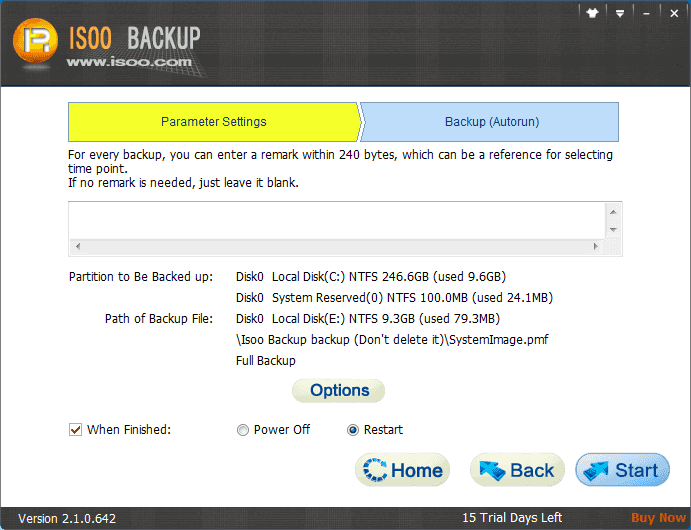
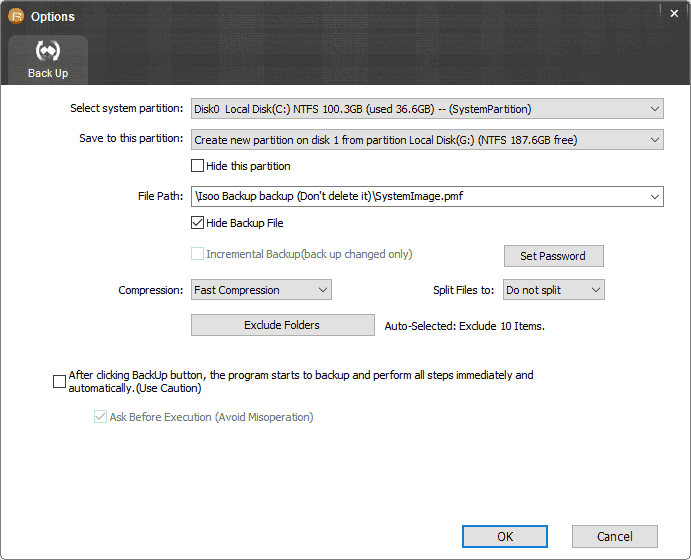
Select system parttion
Select the system partition you want to back up, especially when there is more than one system on your computer.
Save to partition
Appoint a partition to save the backup file.
Backup type
If you check the option "Incremental Backup", the program backs up changed parts only compared with last backup; if you leave the option unselected, the program will carry out full backup.
Compression mode
The way to compress files. And the better the qulity is, the smaller the backup file, which saves space but need more time.
Time points
The program lists all time points and remarks for reference and provides a function to delete the last time point by clicking the button "Remove the last time point".
The following files (folders) will be excluded:
Isoo Bakcup can identity and exclude those useless files of system partition, which improves backup efficiency. Special requirements can be met by adding or deleting particular files or folders by clicking buttons "Add" or "Remove".
To ensure system can be restored when the Windows corrupts, please install the following boot options
Check the option "Install it to the current Windows..." and you can enter Isoo Bakcup through boot menu when Windows is booting.
Check the option "Install it to a new hidden partition...", you can start Isoo Bakcup by pressing F11 key before Windows is started.
For more information about Isoo Bakcup startup options, please click Boot Options .